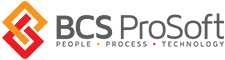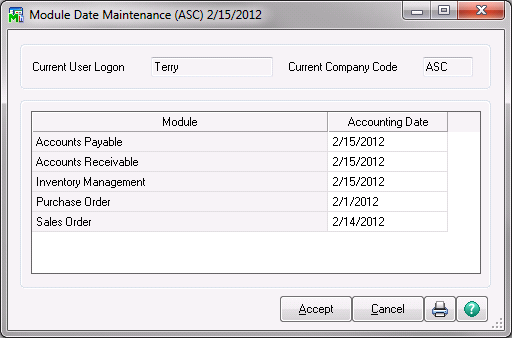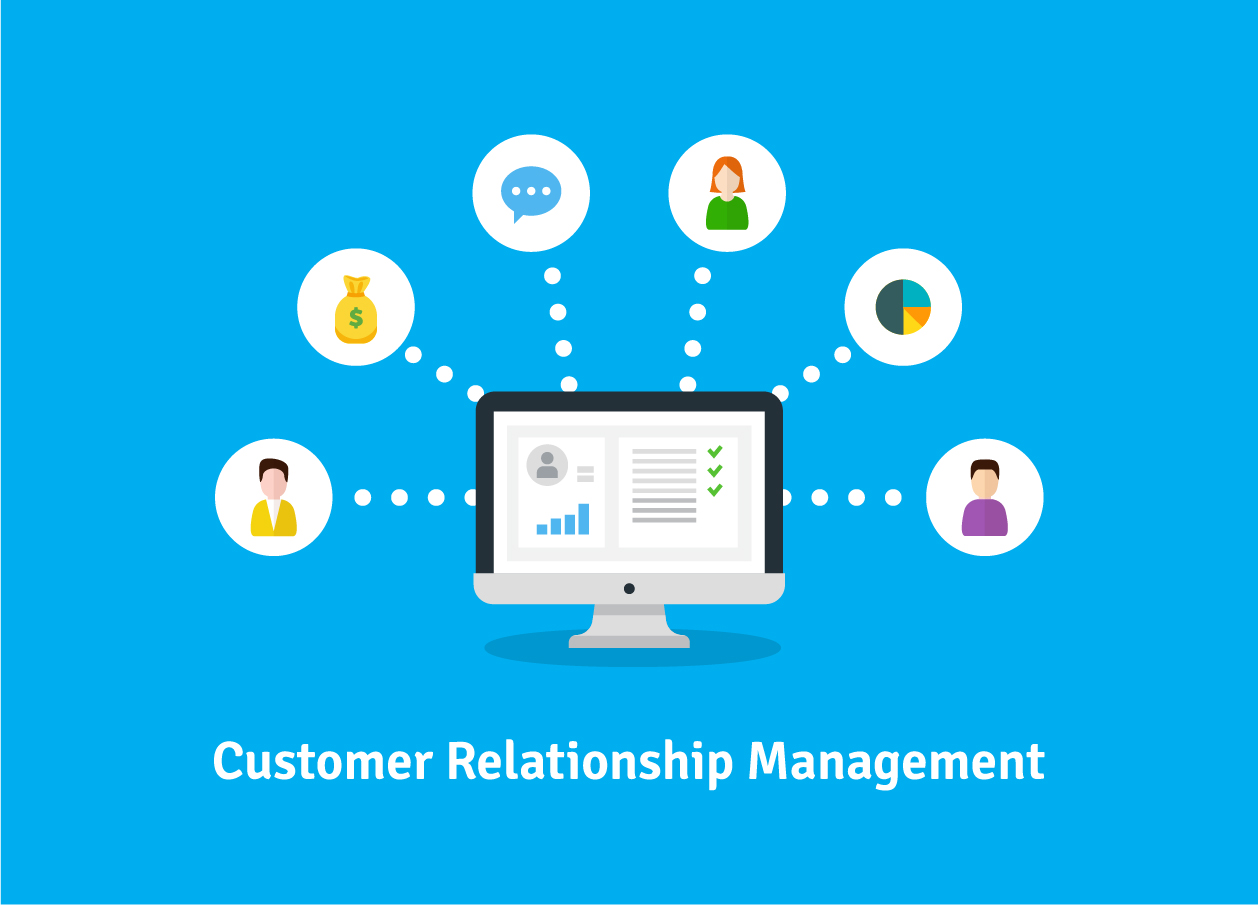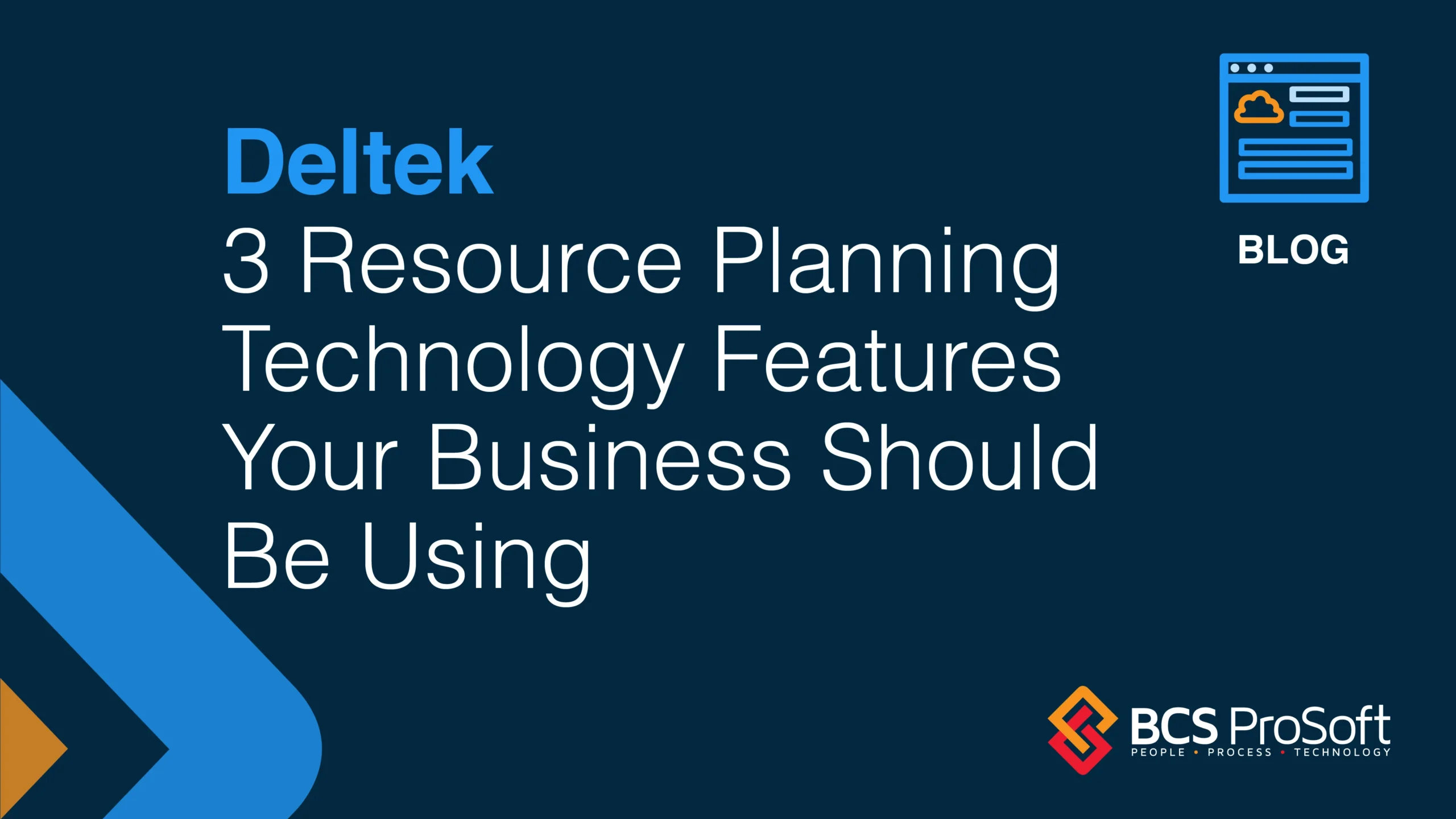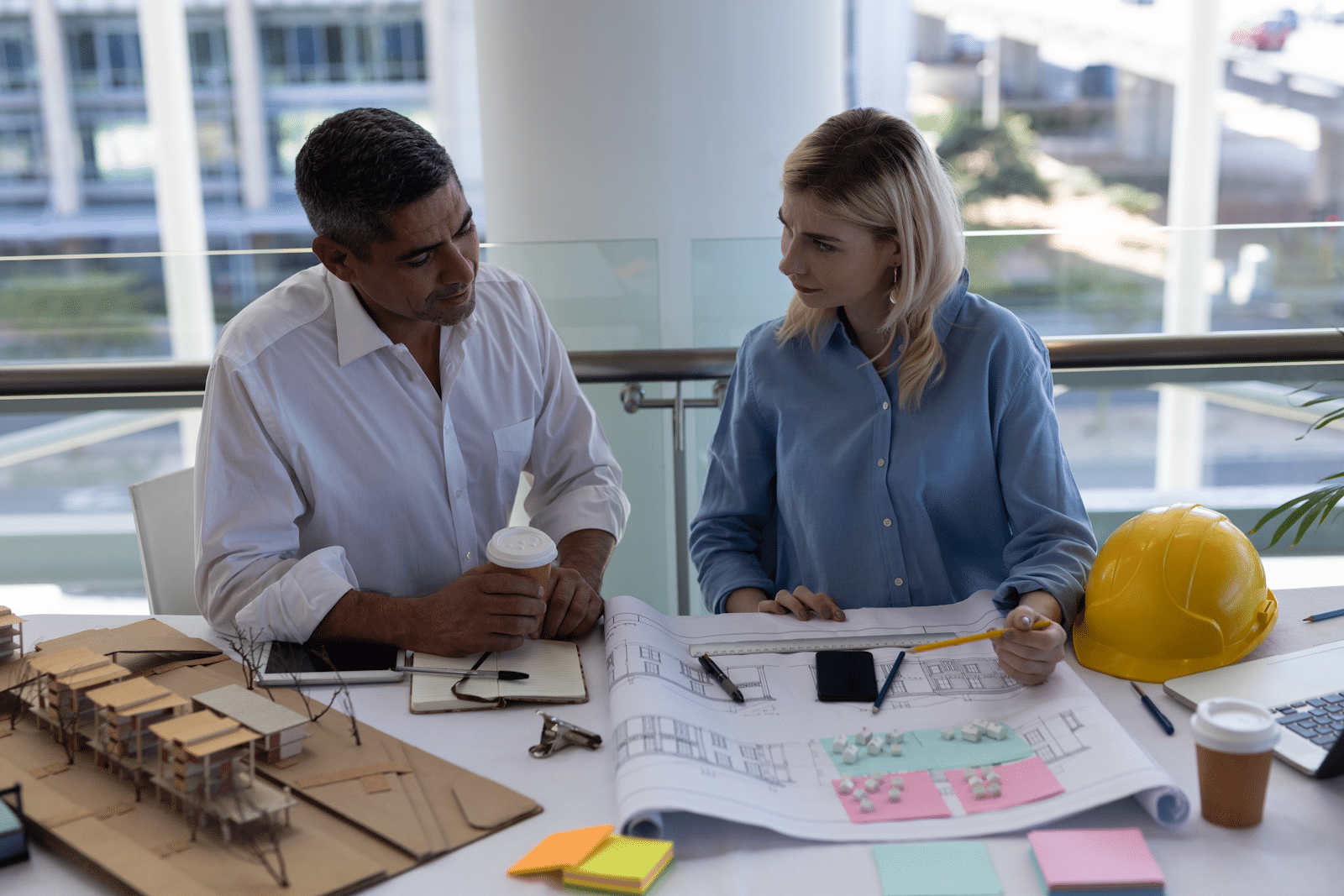One of the first tasks I was given to do when I first came to work for BCS – now some twenty years ago – was to audit our sales. It seemed that none of the monthly reports could be tied into the postings for the general ledger. What my investigation revealed was that the tech guys in the back (who generated their own invoices) were not consistently changing their module dates in MAS. The result was that they were often posting their sales to the wrong accounting period.
MAS has changed a lot in twenty years, and the publishers have made it much easier to prevent something like this from happening in the current versions of the software. Of course, it is important to understand the various dates that you will be working with in MAS. There is the “system date,” the “accounting date,” the “module date,” and the “posting date.” Each date has a specific purpose in MAS.
The “system date” is the date associated with the Library Master module. This date comes directly from the computer (server) upon which MAS is running. This date cannot be changed from within MAS. You will see this date each time you access one of the menus in the Library Master module, and often, the system date can be seen at the bottom of a number of reports that are generated from within each of the MAS modules. This gives you a reference to the actual physical date upon which the reports were generated.
The terms “accounting date” and “module date” are synonymous. These terms represent the actual business date associated with each application module (A/R, A/P, I/M, J/C, etc.) which you may have installed to your MAS system. Generally, you would set the date on any given module to the current date. However, there may be occasions where you might need to set an accounting date to something other than the current date. For example, you may need to enter manual checks into your Accounts Payable module which may have been written several days before. So, you would set the module date appropriately, enter the manual checks, print the register, and then update those checks to reflect the actual business date upon which they were generated. Keep in mind, however, that if you attempt to enter items and post them to a period that has already been closed in the general ledger, MAS will refuse to comply. The general ledger postings will occur in the current period, while you may have historical data updating to the module files with a different period date. This could lead to an imbalance in comparisons between the general and sub-ledger accounts. (There is still a need for co-operation between the various departments to insure that all business is entered in a timely manner and that all modules are closed in the appropriate order.)
The “posting date” is the date used to post transactions to the general ledger. Generally, MAS defaults the posting date to the accounting date in whatever module you are currently working. However, before you print your journal or register, MAS will often give you an opportunity to override the posting date (with appropriate warnings as to whether the selected date will occur in a prior or future period in MAS).
Earlier, I mentioned that MAS makes it easier than ever to prevent date issues when working with and posting from the various accounting modules. On the “Preferences” tab in the Company Maintenance program (Library Master, Main menu), there are three companywide preference settings regarding date settings:
The first two options (“Prompt for Accounting Date” and “Auto Set Accounting Date from System Date”) are mutually exclusive. That is, if you select one option, the other becomes unavailable. So, you can have only one of these options active at a given time. If you select “Prompt for Accounting Date”, then the first time you access an accounting module for the day in MAS, you will be prompted to change the date for that module. If you select “Auto Set Accounting Date from System Date”, then the first time you access an accounting module for the day, it will automatically be set to the system date (the Library Master module date).
The last option “Restrict Accounting Date to Current and One Future Period” is a mixed blessing. While it restricts postings to the current module period plus the immediate next period, it can prevent such circumstances as inadvertently setting an accounting date for the year 2021 instead of 2012. (Don’t laugh; we often get support calls asking us to help correct such situations.) However, use of this option does mean that modules have to be closed in a timely manner.
There is yet one more place in MAS where you have an opportunity to manipulate module dates. On the Main menu in the Library Master module, there is a program called Module Date Maintenance:
The program is presented to the currently logged on user and company and shows the accounting dates for all of the recently accessed modules. Here, you can change the accounting dates for any or all of these modules in one place and at one time. This is a very convenient place for you to get an overview of the modules that you work with and to check that their accounting dates are set to the proper time period. (Your system administrator may need to give you access to use this program.)
[fusion_builder_container hundred_percent=”yes” overflow=”visible”][fusion_builder_row][fusion_builder_column type=”1_1″ background_position=”left top” background_color=”” border_size=”” border_color=”” border_style=”solid” spacing=”yes” background_image=”” background_repeat=”no-repeat” padding=”” margin_top=”0px” margin_bottom=”0px” class=”” id=”” animation_type=”” animation_speed=”0.3″ animation_direction=”left” hide_on_mobile=”no” center_content=”no” min_height=”none”][Note: Currently, this program is broken in all versions of MAS through 4.40; however, Sage has assured me that it works in version 4.50.]
So, now that you have a better understanding of the various dates used by MAS, you are now better equipped to insure that your accounting data posts to the correct period in the general ledger. Combine that with the tools MAS gives us to insure that we log into a module using the correct date, and postings to an incorrect accounting period become a thing of the past … and that’s where they belong – in the past!
Until next time ….
About the Tips & Tricks Series
BCS ProSoft is proud to offer you these Tips & Tricks for Sage 100 (formerly MAS 90 and MAS 200). These tips were drawn from our extensive technical support knowledge base as well as from the comprehensive experience or our team. Each tip is outlined in detail, including pictures and or drawings where appropriate. There are a couple of things to note in order to use these tips effectively. All tips are written for Sage 100 versions 4.1 and higher. Some tips should be used with great care and caution. If you are ever in any doubt as to how to use the information provided, please contact our Award Winning Support Center. Click here for options on contacting our Support Center.
| View Other Tips & Tricks | Follow Us on Twitter | ||
| Join us on Linked-In |  |
Subscribe to our Feed |
About the Author