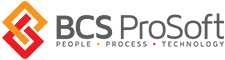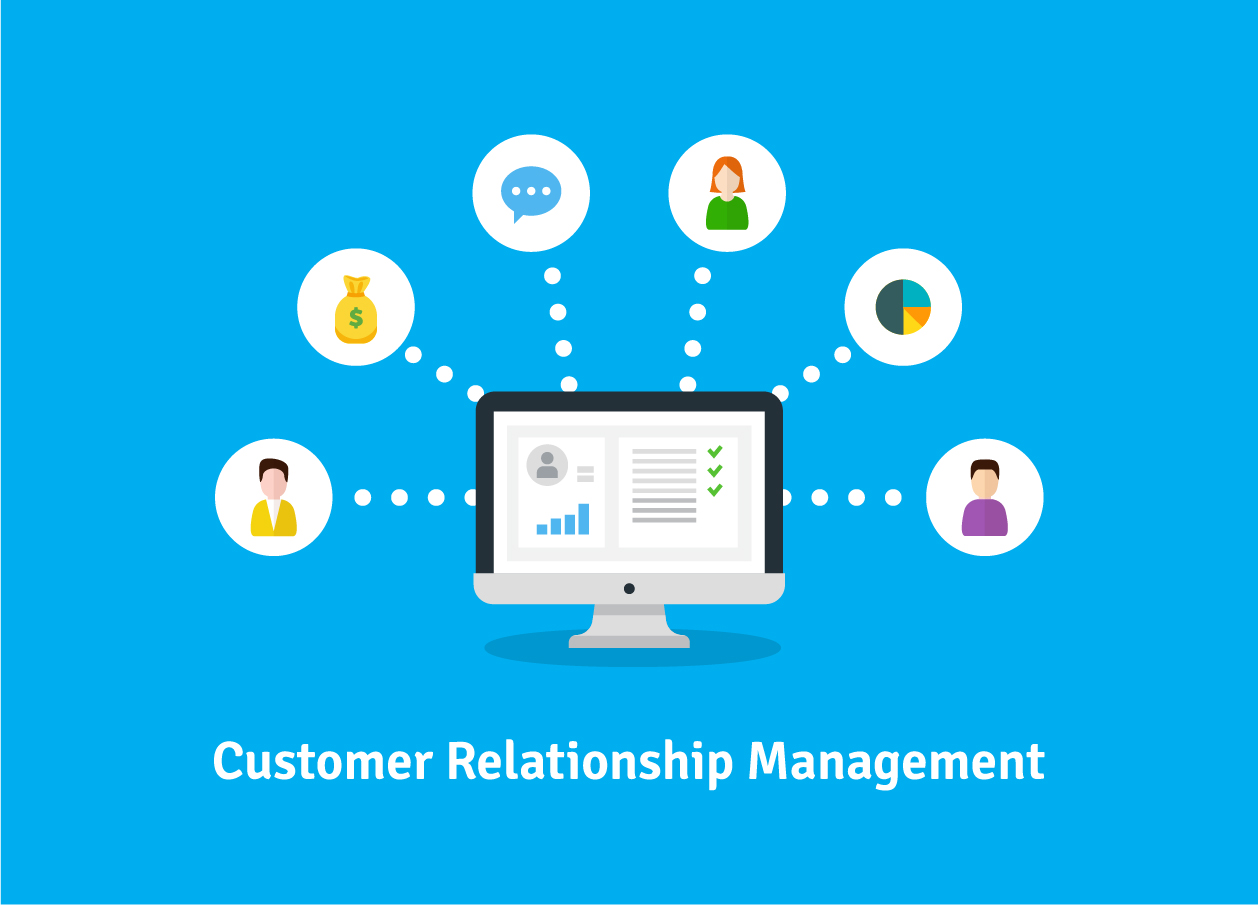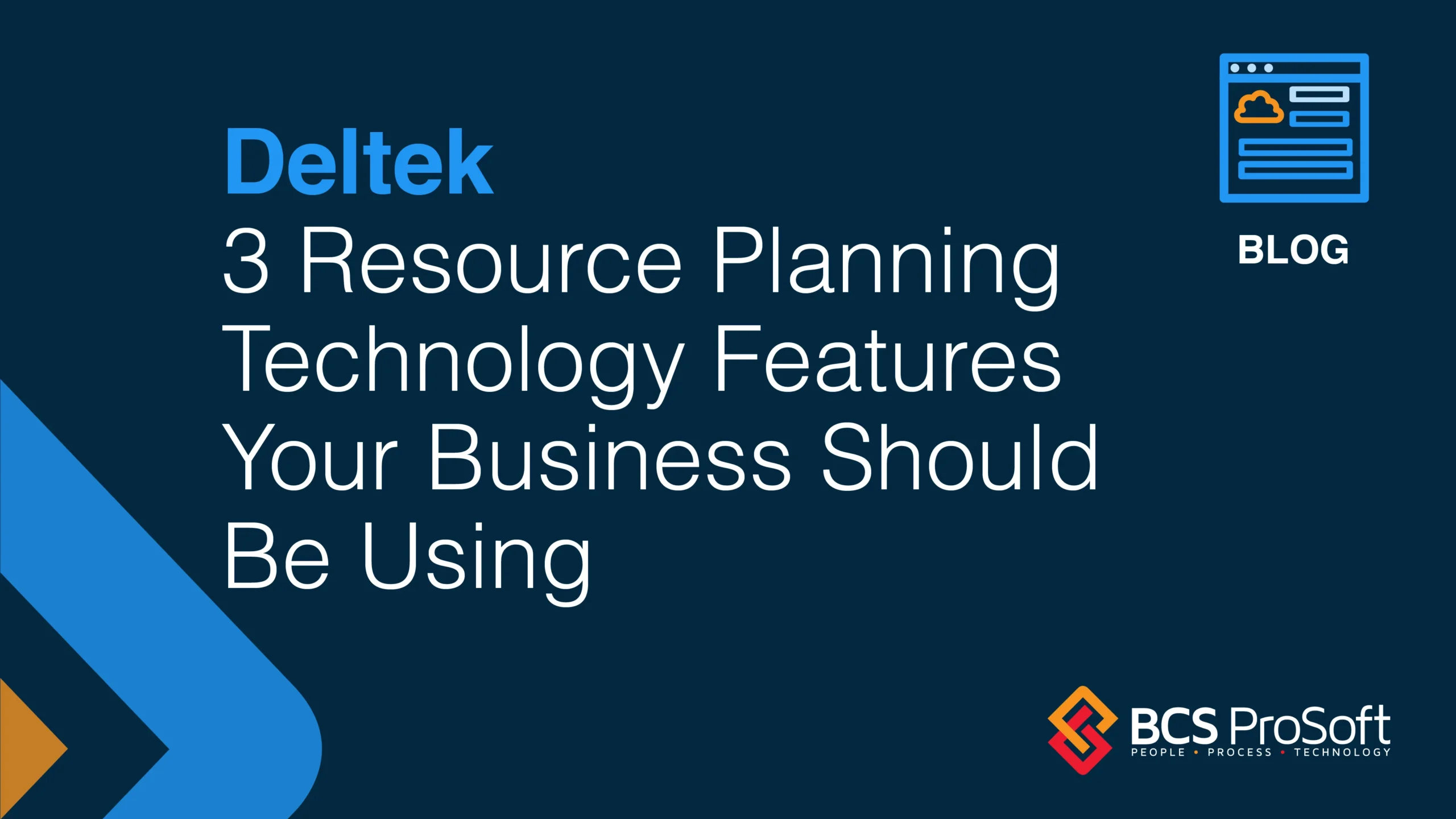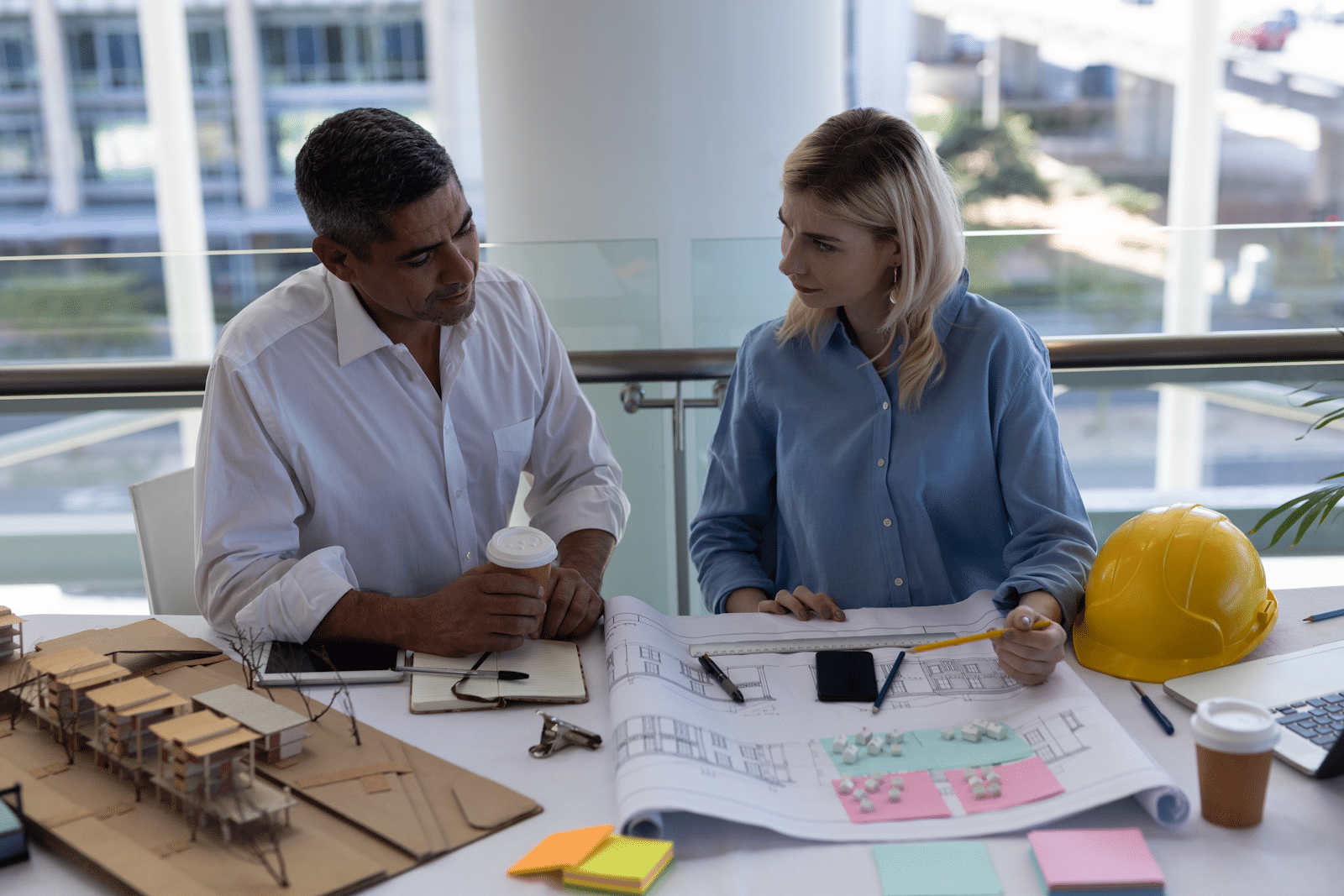Have you ever tried to complete or resolve a back ordered purchase order in Sage 100 (formerly MAS 90/MAS 200)? What about clearing items from the Purchase Clearing Report, or resolving PO’s where the Received or Invoiced quantities do not equal the Ordered quantity?
There are several reasons why PO’s in Sage 100 can remain in Purchase Order Entry with a Backorder status. For example, the Post AP Invoices checkbox setting in PO Options may be selected and you’re entering invoices into AP Invoice Data Entry. Maybe you physically received items in the warehouse but neglected to post them via PO Receipt of Goods Entry, entered an incorrect quantity, or even forgotten to receive some of the line items. Users may have entered the invoice via PO Receipt of Invoice Entry, but entered an incorrect quantity, or forgotten to invoice some of the line items. Or maybe even a quantity was Ordered, but the Received and Invoiced quantities were lower because the vendor didn’t send the full amount ordered.
Fortunately, resolving purchase orders in Sage 100 is a breeze.
How to Fix for Future PO’s
- Click Purchase Order, Main, Purchase Order Options.
- Select the Post Accounts Payable Invoices check box.
- If Post Accounts Payable Invoices is cleared, the system only looks at ordered and received quantities to determine purchase order status is complete.
- If Post Accounts Payable Invoices is selected, the system compares ordered quantity, received quantity and invoiced quantity to determine purchase order status is complete.
How to Fix Existing PO’s Not Showing Complete Status
- Click Purchase Order, Period End, Purchase Clearing Reports
- Select the Purchases Clearing Report, All Types
- Click Print or Preview
- Review the report and note the lines where the ordered quantity, received quantity, and invoiced quantity does not match.
- The Daily Receipt Registers/Update process compares the lines for all purchase orders. When ordered quantity equals received quantity, and received quantity equals invoiced quantity, the purchase order will complete.
Examples
Let’s say you ordered 10 widgets, received 8 widgets, and invoiced for 8 widgets. If the remaining two items are received, process a receipt of goods with invoice number for a quantity of 2. If the remaining two items are not received, change the ordered quantity to 8 in Purchase Order Entry. Once all quantities match and the order is accepted in PO entry, the order is completed.
If we ordered and received 10 widgets, but show 0 for the amount invoiced it means the invoice was entered directly in AP. A GL entry that debits Inventory and credits Purchases Clearing would have been made when the receipt of goods was updated, so there is a credit amount in the Purchases Clearing Account. To fix this you would need to have all users exit the PO module while you complete the following steps:
- Click Purchase Order, Setup, Purchase Order Options.
- Clear the Post Accounts Payable Invoices. The invoiced quantity will now be ignored.
- Click Purchase Order Entry.
- Change the ordered quantity on each line to match the received quantity, or if the ordered quantity equals the received quantity, make a change to the purchase order by adding a /C comment line to the purchase order.
- Click Accept to complete the order.
Before entering or updating further receipt, you’ll want to click > Setup > PO Options and reselect the Post AP Invoices check box. To balance the purchases clearing account, debit the purchases clearing account, and credit the AP expense account that the AP invoice debited.
An alternative solution would be to leave Post AP Invoices selected in PO Options. Then click PO > Main > Receipt of Invoice. Then you’ll want to process the Receipt of invoice for 10 items using the same AP invoice number with “-A” appended that was used in AP Invoice Data Entry previously. In AP, adjust the newly created invoice back out against the AP expense account that the original invoice debited. This debits Inventory and credits AP.
In our final example let’s say you ordered 10 widgets, received 12 widgets and were invoiced 12 widgets. If the order was over received, you would process a return of goods with invoice number for a quantity of 2 using the same AP invoice number with “-A” appended. If the quantity of 12 is accurate, change the ordered quantity to 12 and Accept to complete the order.
A completed PO remains in Purchase Order Entry until the Number of Days to Retain Completed Purchase orders, defined in Purchase Order > Setup > PO Options is exceeded, and Period end processing or Purge Completed POs is performed. The Automatically Close Partially Received PO’s setting allows a percentage variance between the quantity ordered and received or invoiced. If the variance is set at 10%, 10 items were ordered, and 9 items received and invoiced, the PO will complete. The Purge Obsolete PO’s option in Period End Processing uses the Order Date from the Header tab of Purchase Order Entry, as well as the Last PO and Last Invoice date on the Totals tab. All dates must be older than the specified purge date. A blank date is OK. This function purges all open or completed purchase orders, but not back ordered purchase orders. Make a GL journal entry to adjust the Purchases Clearing account for those POs where the received quantity does not match the invoiced quantity.
If all else fails, contact a BCS ProSoft Sage 100 support rep or sign up for one of our Purchase Order training classes for Sage 100.