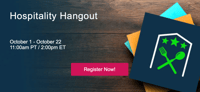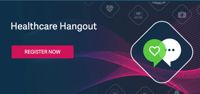With the release of Sage 100 Version 2018, there are new warehouse status settings available that help you better manage your warehouses and inventory. In this article, we’ll take a closer look.
Warehouse Maintenance
In Warehouse Code Maintenance, a new status field has been added that allows you to set a warehouse status to one of three options including Active, Inactive, or Restricted. Since the Active status is self-explanatory, we’ll explore what it means to choose either Inactive or Restricted.
Inactive Warehouse Status
The Inactive status is intended for warehouses that are no longer in use. If a warehouse status is Inactive, you cannot select the warehouse in any data entry tasks.
A warehouse cannot be set to inactive if there is a record of inventory or if the warehouse is used in data entry or maintenance records (such as an open sales order or a ship-to address). If you try to change a warehouse to inactive while it’s in use, a warning message displays preventing the status change and provides a ‘Details’ button that will reveal a list of records in which the warehouse is used.
Lookup Views Option – a new checkbox option, “Display Inactive Warehouses in ALE Lookups”, has been added to the Preferences tab in Company Maintenance. While this checkbox is selected by default, you can choose to clear the checkbox if you no longer want inactive warehouses displayed in lookup views.
Restricted Warehouse Status
The Restricted status is intended for a warehouse that is still in use, but activity needs to be suspended, for example, to take inventory. If a warehouse status is Restricted, it cannot be selected in data entry tasks unless an exception is created in the new ‘Allow Entry of Restricted Warehouse’ window.
To create exceptions, click the ‘Allow Inactive Warehouse’ button, which is next to the Warehouse Status field and available when Restricted is the selected status. You can then select data entry tasks using the restricted warehouse. You can enter dates in the Restricted Start Date and End Date fields to automatically start and end a period in which the warehouse is restricted.
These new warehouse options should make things easier for some customers who, in the past, have created “dummy warehouses” and other workarounds to address complex or unique warehousing and inventory requirements.
Please get in touch if you have questions or need help using any of the new features in Sage 100 2018.