[fusion_builder_container hundred_percent=”no” equal_height_columns=”no” menu_anchor=”” hide_on_mobile=”small-visibility,medium-visibility,large-visibility” class=”” id=”” background_color=”” background_image=”” background_position=”center center” background_repeat=”no-repeat” fade=”no” background_parallax=”none” parallax_speed=”0.3″ video_mp4=”” video_webm=”” video_ogv=”” video_url=”” video_aspect_ratio=”16:9″ video_loop=”yes” video_mute=”yes” overlay_color=”” video_preview_image=”” border_size=”” border_color=”” border_style=”solid” padding_top=”” padding_bottom=”” padding_left=”” padding_right=””][fusion_builder_row][fusion_builder_column type=”1_1″ layout=”1_1″ background_position=”left top” background_color=”” border_size=”” border_color=”” border_style=”solid” border_position=”all” spacing=”yes” background_image=”” background_repeat=”no-repeat” padding_top=”” padding_right=”” padding_bottom=”” padding_left=”” margin_top=”0px” margin_bottom=”0px” class=”” id=”” animation_type=”” animation_speed=”0.3″ animation_direction=”left” hide_on_mobile=”small-visibility,medium-visibility,large-visibility” center_content=”no” last=”no” min_height=”” hover_type=”none” link=””][fusion_text]
*This post was originally published on 7/20/10 and updated on 11/6/15.
Reversing a Cash Entry in Sage 100 (formerly MAS 90/200) is a simple and can be accomplished in under a minute.
There are a number of reason why you may need to reverse a cash entry. For example, the cash receipts entry may have been applied to the wrong customer or the wrong amount may have been posted. Regardless of the reason, this post will walk you through the entire process in Sage 100.
How to Reverse a Cash Entry in Sage 100
- Select the Accounts Receivable Main module then choose Cash Receipts Entry
- The Cast Receipts Deposit window appears.
- In the Cash Receipts Deposit window enter the Deposit Number, Description, Bank Code, and Deposit Date fields as needed
- In the Cash Deposit Amount field, enter the deposit amount as a negative amount and click Accept.
- In the new Cash Receipts Entry window enter same customer and check numbers from the original cash receipt into the Customer No. and Check No. fields
- On the Header tab enter a negative amount it the Amount Received field.
- Then on the Lines tab select the invoices that were paid with the original cash receipt and click Accept
- Finally, print and update the Cash Receipts Journal
About the Sage 100 Tips & Tricks Series
We started publishing our Sage 100 Tips & Tricks series back in 2007 based on common questions our support team was receiving on a regular basis. Over the years newer releases of Sage 100 (formerly MAS 90 and MAS 200) have addressed many of the topics covered in this blog. As of now, all Sage 100 Tips & Tricks are written for versions 4.1 and higher. Some of these tips should be used with caution. If you are ever in any doubt as to how to use this information, please feel free to contact our Sage 100 (MAS 90/200) Support Team.
[/fusion_text][/fusion_builder_column][/fusion_builder_row][/fusion_builder_container]
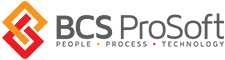


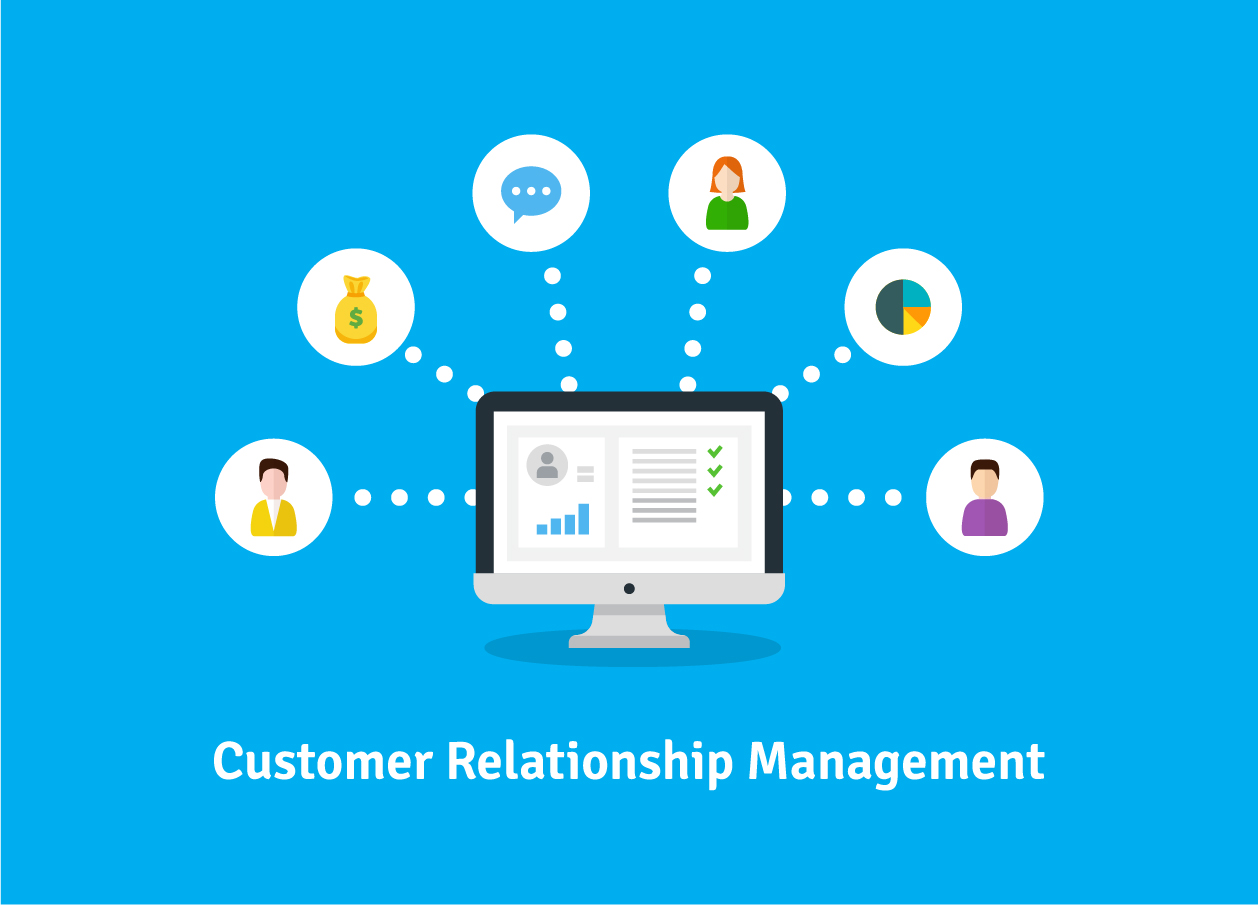
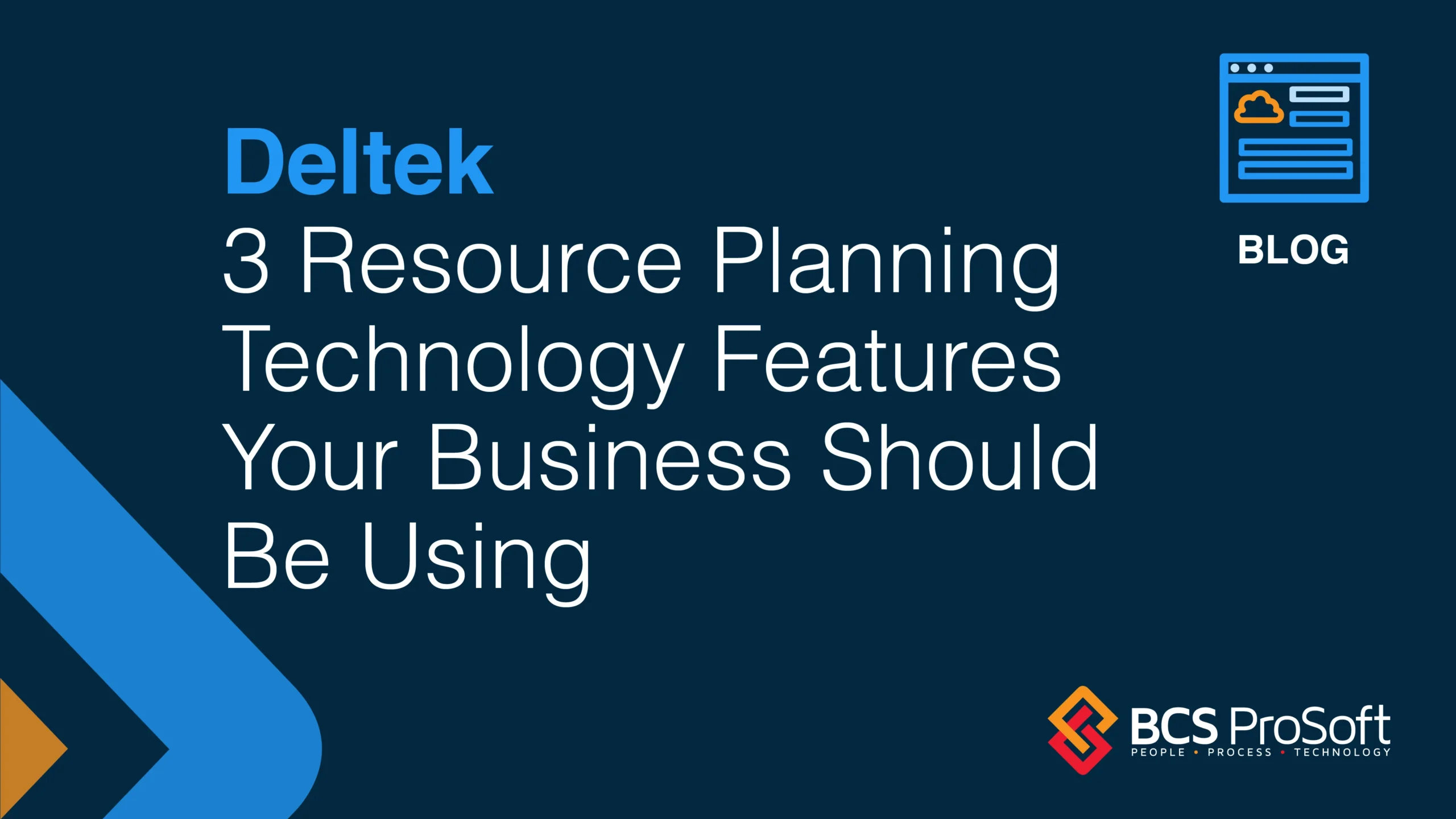
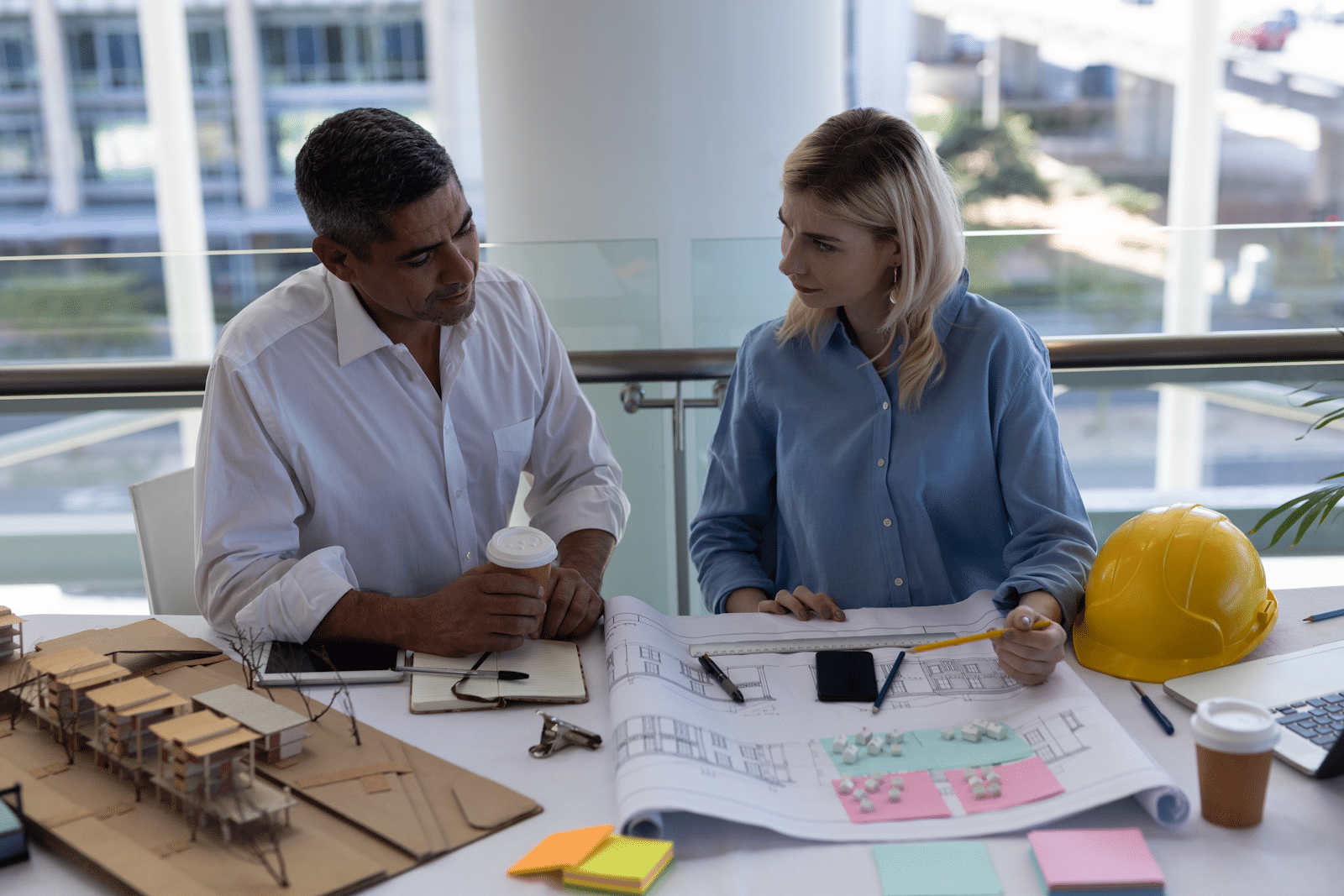

One Response